If you’ve followed Addicted to Saving for more than 6 months, you know that recently I’ve made some changes to the way I do matchups. This has been in conjunction with the team from Savings.com to help make store matchups more relevant and easier for all of us savers!
Well now you’ll get to really see the scope of this project, which includes many other contributing blogs, to help bring you the new grocery app, Favado! Favado is going to be your go-to grocery app for many of you, and I’m excited to tell you how it works.
How to Get the Favado App:
1. Go HERE to sign up for free. You’ll need an email address and zip code so Favado can customize the app based on the stores in your area. Create a password as you’ll need to sign in once you download the app. **YOU MUST DO THIS STEP FIRST** Your screen will say Thanks for Signing Up!
2. Then check your email. You’ll receive an email from Favado almost immediately. Confirm your email address by clicking on the link provided.
3. Go to the APP STORE in your SmartPhone and search for FAVADO. Install the app.
4. Launch the app and login with your email and password and start exploring how you’ll be able to save!
Here are some of the highlights of what the Favado app can do for your shopping experience:
- Store guides can be sent right to your phone (there are over 65,000 store locations in the Favado database covering all of the places you shop at like Publix, Winn Dixie, Kroger, Walmart, Target, Rite Aid, CVS, Walgreens, the Dollar Stores and more!
- Compare deals from each store for the current sales cycle; for instance, view the BOGO deals at Publix versus the BOGO deals at Winn Dixie, or view the milk price at Target versus the milk price at Walmart.
- Create a shopping list and email it to yourself with links to all the corresponding coupons.
- Customize your preferences to include only the things you typically buy.
Visual Demonstration
Choose your stores and compare current deals by category (below shows Publix B1G1 sales compared to Winn Dixie B1G1 sales)
Shop by item or brand and compare prices that way
Add items to your shopping list
View individual products for coupons available and best possible matchup
Email your list or share it with a friend!
These are just a couple of the ways that the Favado app can help you. Not only that, but it will also feature many of the unadvertised deals available as well as coupon policies for each store. How cool is that!
How to Sign Up:
1) Go HERE to register with your email and password. This is how you will have access to Favado database and you must do this before downloading the app onto your phone.
2) Confirm your email after Favado sends you the confirmation email (should happen within 30 seconds).
3) Go to your phone’s App Store and search for Favado – install the app.
4) Sign in with your email and password and check it out!
I would love to hear your feedback on the app once you’ve had some time to play with it, so please leave a comment, good or bad. We work closely with the developers at Savings.com and will definitely be giving feedback!
Thanks sisters shopping on a shoestring for help formatting this post! 🙂
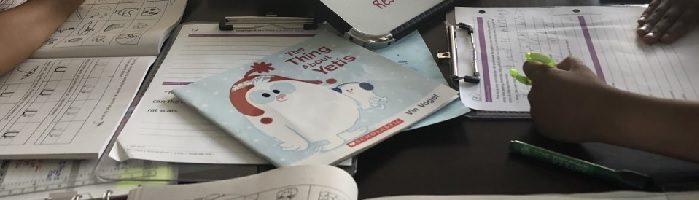

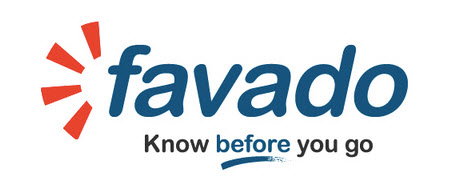
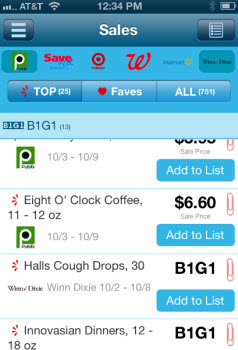
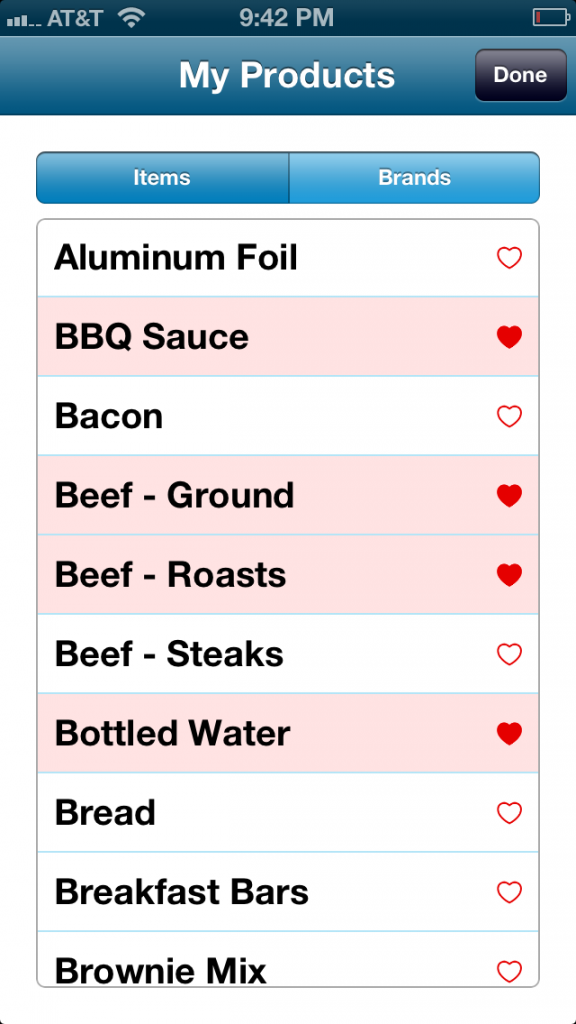

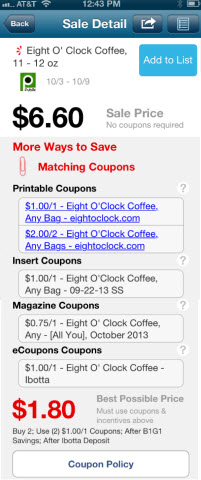


 Thanks for coming to Addicted to Saving! Here’s a little bit about me so you can know who’s behind all these posts!
My name is Liza and I began my money-saving journey in the Spring of 2009 as a way to stretch a limited household income. I had lost my job and my hubby was self-employed. I launched Addicted to Saving in November of 2009 and it has grown by leaps and bounds. Since then, my hubby and I have struggled with the ups and downs of two failed adoptions and are now LOVING being parents to our little man Asher who we brought home from Ethiopia in August of 2013. I feel incredibly blessed to be able to help you save money. My goal is that you will have FUN and become empowered to save more and more money each week..
Thanks for coming to Addicted to Saving! Here’s a little bit about me so you can know who’s behind all these posts!
My name is Liza and I began my money-saving journey in the Spring of 2009 as a way to stretch a limited household income. I had lost my job and my hubby was self-employed. I launched Addicted to Saving in November of 2009 and it has grown by leaps and bounds. Since then, my hubby and I have struggled with the ups and downs of two failed adoptions and are now LOVING being parents to our little man Asher who we brought home from Ethiopia in August of 2013. I feel incredibly blessed to be able to help you save money. My goal is that you will have FUN and become empowered to save more and more money each week..
This app can’t be downloaded due to error 500.
Hey Jessie – is there any chance you can email me a screenshot of the error message you’re getting? Also, are you using Internet Explorer, Chrome, or Firefox?
Amazing app! Downloaded from google play store. Works perfectly!
I just followed the instructions up above, using Chrome. It all went through fine, very easy. I’ve just briefly gone through the app and IT LOOKS AWESOME!!! I can see myself using this multiple times per week. I can’t wait to really take it for a test drive later!
Is there any way you can use this app without a smartphone? I use Checkout 51 and SavingStar because I don’t have a smart phone, hoping there’s a way to use this app also? Thanks!
I like it, but I don’t like how the favorites categories work. I eat fish and chicken, but to see those deals I have to also see deals for red meat. Another example, I didn’t choose baby food deals, but it keeps showing me deals for baby food and diapers anyway in my personal deals list. Another is pasta, I want deals on pasta, but there is no clear way to add them to my personal favorites list. It’s a great app, but it’d be nice if they cleaned it up.
They need a website. I’m not going to go through hundreds of items on a tiny phone while using my data plan. Their motto “know before you go” means I should be able to do it at home BEFORE I go, using a full computer with a full screen. This app may be good for a quick trip with a short list, but I couldn’t stand to use it to do regular shopping.
I understand the emailing to yourself since you can’t print from a phone, but again, it should be email from a computer so that you can get it on your phone (or print) & use it in the store.
This is helpful Liza! Sure wish it could be downloaded to a PC.
That’s actually a good idea, Sherry. I’ll see what I can do!