
Have you been missing any of Addicted to Saving’s Facebook updates? Facebook has been making MANY changes the past few months and sadly, they have affected the way we see updates on our Facebook pages. I receive a lot of emails from people asking me if Addicted to Saving is still on Facebook. Don’t worry – I am still there! But, because of Facebook’s changes, you will want to do a couple of steps to insure you don’t miss any updates! **You will especially want to follow these steps for the next couple of weeks because I will be posting pre-Black Friday, Black Friday and Cyber Monday deals non-stop!
So – to stay on top of all of Addicted to Saving’s updates, you will first want to make sure you “like” Addicted to Saving on Facebook. Go HERE to like Addicted to Saving on Facebook. Or – if you prefer to follow me on Twitter, go HERE to follow Addicted2Saving on Twitter.
Then, follow the two steps below to insure that you see each and every status update I make on Addicted to Saving’s Facebook page:

1) When you are logged into your Facebook page, go to your “News Feed.” While there, on the top right of the page, you should see where it says “Sort”. (see the picture above). Make sure you click where it says “Recent Stories First”. That way you can see each and every post as soon as I make them. **NOTE – I have to click this multiple times throughout the day. So, make sure your sort is always showing as “Recent Stories First” otherwise, you may have to reclick this setting.

2) The second step for you is to add Addicted to Saving to a List. (Once you create a list for your favorite blogs, you can click on the list and see all updates at once). To create a list, click List which is on the left side of your page (see step one above). Then, click on “Create a List” which you will see on the top right (see step two above). Once you do this, create a title for your list. I titled my list Addicted to Saving. After titling your list, you can add friends/pages/etc to your list. Note that Addicted to Saving is a page so you will have to set your options to “Pages.” See the picture below. Once you add Addicted to Saving to a list, you will be able click on your list and see all of my updates!

Let me know if you have any questions or any further tips!
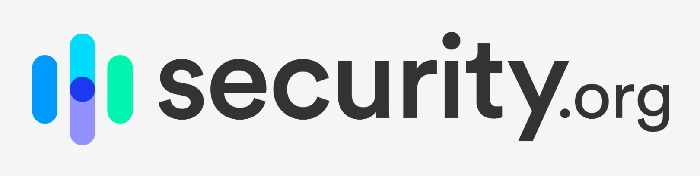

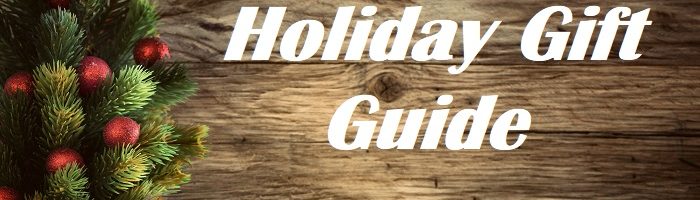


 Thanks for coming to Addicted to Saving! Here’s a little bit about me so you can know who’s behind all these posts!
My name is Liza and I began my money-saving journey in the Spring of 2009 as a way to stretch a limited household income. I had lost my job and my hubby was self-employed. I launched Addicted to Saving in November of 2009 and it has grown by leaps and bounds. Since then, my hubby and I have struggled with the ups and downs of two failed adoptions and are now LOVING being parents to our little man Asher who we brought home from Ethiopia in August of 2013. I feel incredibly blessed to be able to help you save money. My goal is that you will have FUN and become empowered to save more and more money each week..
Thanks for coming to Addicted to Saving! Here’s a little bit about me so you can know who’s behind all these posts!
My name is Liza and I began my money-saving journey in the Spring of 2009 as a way to stretch a limited household income. I had lost my job and my hubby was self-employed. I launched Addicted to Saving in November of 2009 and it has grown by leaps and bounds. Since then, my hubby and I have struggled with the ups and downs of two failed adoptions and are now LOVING being parents to our little man Asher who we brought home from Ethiopia in August of 2013. I feel incredibly blessed to be able to help you save money. My goal is that you will have FUN and become empowered to save more and more money each week..