Okay, there are many of you who have mentioned that you’re having problems finding coupons under certain zips since Coupons.com has changed their layout. So I thought I’d do a quick post to show you how to change zip codes – it’s actually simple once you know! 🙂
Here is the page layout when you go to print your coupons at Coupons.com:
The red arrow above points to LOCAL COUPONS. If you’re looking to change the zip code, then click on that icon.
Once you’ve clicked on LOCAL COUPONS, the below screen will show up. You can see with the red arrow that I have zip 22222 currently plugged in. This should look familiar to you. Just put in the zip you’re looking for and click the orange arrow. If you haven’t changed the zip code since the new layout, then you may have to click on LOCAL COUPONS below the first time you do this, as indicated by the green arrow.
Once you’ve plugged in your new zip and hit the orange arrow, your zip should show as changed, like below. 
Lastly, click on the “Coupons” category to see all of the available coupons for household, beverage, grocery etc
I hope this helps everyone who was having issues!
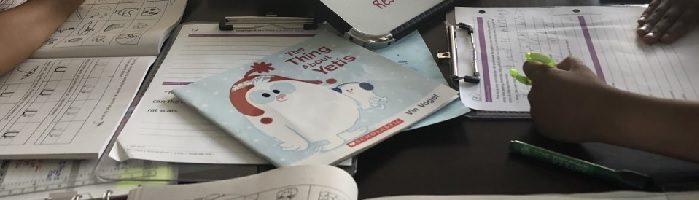



 Thanks for coming to Addicted to Saving! Here’s a little bit about me so you can know who’s behind all these posts!
My name is Liza and I began my money-saving journey in the Spring of 2009 as a way to stretch a limited household income. I had lost my job and my hubby was self-employed. I launched Addicted to Saving in November of 2009 and it has grown by leaps and bounds. Since then, my hubby and I have struggled with the ups and downs of two failed adoptions and are now LOVING being parents to our little man Asher who we brought home from Ethiopia in August of 2013. I feel incredibly blessed to be able to help you save money. My goal is that you will have FUN and become empowered to save more and more money each week..
Thanks for coming to Addicted to Saving! Here’s a little bit about me so you can know who’s behind all these posts!
My name is Liza and I began my money-saving journey in the Spring of 2009 as a way to stretch a limited household income. I had lost my job and my hubby was self-employed. I launched Addicted to Saving in November of 2009 and it has grown by leaps and bounds. Since then, my hubby and I have struggled with the ups and downs of two failed adoptions and are now LOVING being parents to our little man Asher who we brought home from Ethiopia in August of 2013. I feel incredibly blessed to be able to help you save money. My goal is that you will have FUN and become empowered to save more and more money each week..